Included in this document are steps that are intended to return CAME-Mini3 gimbals that were programmed with firmware version 2.56 b9 back to its default factory settings. Please follow instructions carefully & perform at your own risk.
THINGS TO CHECK:
- Make sure your Mini 3 battery is fully charged
- Make sure the camera & lens setup is within the 2.6 lbs (1.2 kg) payload and perfectly balanced on the gimbal.
- Make sure you are using a Mini USB cable that is capable of data transfers (ex: the type used for hard drives. Cheaper cables used primarily to charge smartphones likely will not work)
WARNINGS & DISCLAIMERS:
- Do NOT share this document with other Mini 3 owners as their firmware version may be different and could potentially cause malfunction to their gimbal.
- Do NOT make any changes to settings that are not shown in this document, and were not directly recommended by CAME-TV personnel.
- Most importantly, do NOT upgrade your firmware.
1. FAMILIARIZE YOURSELF WITH THE SIMPLEBGC SOFTWARE - Before starting, please review the following articles so that you're further educated on the software tuning process and the dangers of making certain tuning adjustments (without our guidance).
How Do I Download, Install, and Launch SimpleBGC Software on MAC OSX or Windows?
What to do when SimpleBGC tells you to upgrade your firmware.
How do I know what SimpleBGC software version to use?
Once you're ready to move forward, first please make sure that you are using SimpleBGC version 2.56 b7.
2. SAVE YOUR PROFILES BEFORE STARTING - Once you’ve established a successful connection, we’d suggest immediately saving your profiles as a backup. This may be necessary if you need to restore these profiles, or if further analysis needs to be done.
3. RESTORE YOUR MINI 3 GIMBAL - Once you have your profiles saved, please review the video below showing a restoration process for the CAME-Single. Though 2 different gimbals, the process for Mini 3 restoration is fairly similar to the one for the Single.
IMPORTANT NOTES: CUSTOMIZED CAME-MINI3 SETTINGS/PROCEDURES
Though a different gimbal is shown, the procedure for the MINI 3 is fairly similar. However, a few different steps can be found below:
1. USE THIS PROFILE - Instead of using the profile linked in the Single article, use the one linked here -
https://www.dropbox.com/s/2ztvo5aan53znky/Mini3_Restore_NoEncoders_Profile_Default1.profile?dl=0
2. TEMPORARILY DISABLE BATTERY MONITORING OPTIONS - Upon connecting, we'd suggest disabling your battery monitor settings, as shown in the image linked here. After unchecking, click write to save.
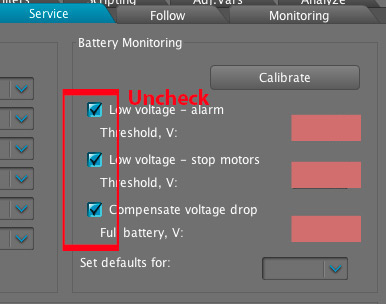
3. APPLY MOTOR INVERT RESULTS TO ALL PROFILES - And after the Motor Invert process, whatever invert options were selected, you may need to manually apply them to the other 2 profiles (and make sure all NUM.Poles are 22). All following procedures after this point should be as they are shown in the video. (Don't forget to complete encoder calibration and reprogram your follow modes, as shown in the video).
After completing this process, your gimbal will hopefully be restored back to its default settings. And if working correctly, re-check the battery monitoring settings within the Service tab. If it doesn't work the first time, we'd suggest trying 1-2 more times to make sure you didn't miss any steps. Good luck!!



