CAME-OPTIMUS RESTORATION PROCESS
Included in this document are steps that are intended to return CAME-Optimus gimbals that were programmed with firmware version 2.56 b9 back to its default factory settings. Please follow instructions carefully & perform at your own risk.
THINGS TO CHECK:
- Make sure Optimus battery is fully charged
- Make sure the camera & lens setup is within the 2.6 lbs (1.2 kg) payload and perfectly balanced on the gimbal.
- Make sure you are using a Mini USB cable that is capable of data transfers (ex: the type used for hard drives. Cheaper cables used primarily to charge smartphones likely will not work)
WARNINGS & DISCLAIMERS:
- Do NOT share this document with other Optimus owners as their firmware version may be different and could potentially cause malfunction to their gimbal.
- Do NOT make any changes to settings that are not shown in this document, and were not directly recommended by CAME-TV personnel.
- Most importantly, do NOT upgrade your firmware.
1. FAMILIARIZE YOURSELF WITH THE SIMPLEBGC SOFTWARE - Before starting, please review the following articles so that you're further educated on the software tuning process and the dangers of making certain tuning adjustments (without our guidance).
How Do I Download, Install, and Launch SimpleBGC Software on MAC OSX or Windows?
What to do when SimpleBGC tells you to upgrade your firmware.
How do I know what SimpleBGC software version to use?
Once you're ready to move forward, first please make sure that you are using SimpleBGC version 2.56 b7.
2. SAVE YOUR PROFILES BEFORE STARTING - Secondly, please save your current profiles as they are. This may be useful if you need to revert to them, or if further analysis needs to be done.
How to save your gimbal profiles using SimpleBGC
3. RESTORE YOUR OPTIMUS GIMBAL - Once you have your profiles saved, please review the video below showing a restoration process for the CAME-Single. Though 2 different gimbals, the process for Optimus restoration is fairly similar to the one for the Single.
IMPORTANT NOTES: CUSTOMIZED CAME-OPTIMUS SETTINGS/PROCEDURES
A. Use this restore profile for your CAME-Optimus
The main and most important difference is that you will use the profile linked below, and NOT the profile mentioned in the video:
https://www.dropbox.com/s/syq5cy3prvblgss/Optimus_256b9_Restore_NoEncoders.profile?dl=0
B. Do not manually copy settings and parameters
Also, outside of following the general procedures, ignore the values generated and shown in the video above. The parameters for the CAME-Single are different than the Optimus. They are not intended to match. So do NOT manually copy the values shown in the video onto your own gimbal's parameters.
C. Temporarily disable battery monitoring options.
To add one step that is not in the video, we'd suggest unchecking your battery monitor warnings immediately after loading all 3 default profiles (around 3:30 mark). This process will have you undergo a few steps that will use a lot of battery power. As a result, many battery alerts will ensue (audible beeps and on-screen prompts). So during this process, we'd suggest that you temporarily disable battery monitoring so that you could seamlessly perform this procedure without any alerts or warnings to interrupt. See below for reference:
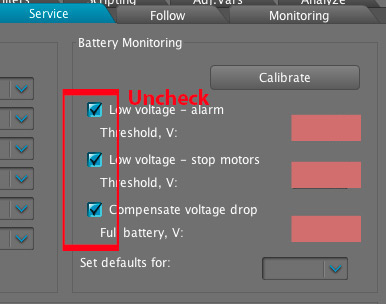
D. Manually apply all Motor invert settings to all 3 profiles, and make sure NUM.Poles is returned to 22.
And after the Motor Invert process, whatever invert options were selected, you may need to manually apply them to the other 2 profiles (and make sure all NUM.Poles are 22). Be sure to hit WRITE to save after applying the change(s) to each profile (if necessary).
E. Resume instructions in video.
After the motor invert process, all other processes should be as they are shown in the video, including the encoder calibration and re-programming of follow modes (starting around 6:10).
If performed correctly, it should get your Optimus-gimbal in normal working condition. Once your gimbal is fully restored and functional, you can also re-check the battery monitoring options. Make sure to click WRITE to save.
If the complete process does not work the first time around, we'd suggest performing it a second time to make sure you did not miss any steps. Nonetheless, it should get you back up and running. Once your Optimus gimbal is indeed in working as normal, be sure to re-save your profiles and name appropriately name the filename so that it is easily identifiable.




