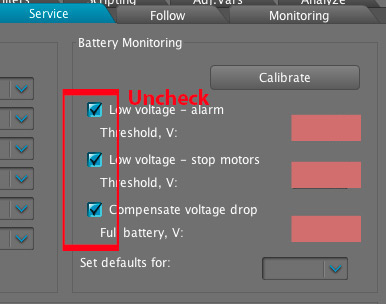CAME-Argo Restore Guide (Firmware version 2.56 b9)
Included in this document are steps that are intended to return CAME-Argo gimbals that were programmed with firmware version 2.56 b9 back to its default factory settings. Please follow instructions carefully & perform at your own risk.
THINGS TO CHECK:
- Make sure Argo battery is fully charged
- Make sure the camera & lens setup is within the 2.6 lbs (1.2 kg) payload and perfectly balanced on the gimbal.
- Make sure you are using a Mini USB cable that is capable of data transfers (ex: the type used for hard drives. Cheaper cables used primarily to charge smartphones likely will not work)
1. FAMILIARIZE YOURSELF WITH THE SIMPLEBGC SOFTWARE - Before starting, please review the following articles so that you're further educated on the software tuning process and the dangers of making certain tuning adjustments (without our guidance).
How Do I Download, Install, and Launch SimpleBGC Software on MAC OSX or Windows?
What to do when SimpleBGC tells you to upgrade your firmware.
How do I know what SimpleBGC software version to use?
Once you're ready to move forward, first please make sure that you are using SimpleBGC version 2.56 b7.
2. SAVE YOUR PROFILES BEFORE STARTING - Secondly, please save your current profiles as they are. This may be useful if you need to revert to them, or if further analysis needs to be done.
How to save your gimbal profiles using SimpleBGC
3. RESTORE YOUR ARGO GIMBAL - Once you have your profiles saved, please review the video below showing a restoration process for the CAME-Single. Though 2 different gimbals, the process for Argo restoration is fairly similar to the one for the Single.
IMPORTANT NOTES: As you see in the video above, the restoration process is performed using the CAME-Single. Though fairly similar for the Argo, you will find a few key steps that are different below.
A) USE THIS PROFILE FILE: The main and most important difference is that you will use the profile linked below, and NOT the profile mentioned in the video:
https://www.dropbox.com/s/1k0cy2378pjddji/Argo_Restore_NoEncoders_AllZeros_Profile_V2.profile?dl=0
B) TEMPORARILY DISABLE BATTERY MONITORING OPTIONS: To add one step that is not in the video, we'd suggest unchecking your battery monitor warnings immediately after loading all 3 default profiles (around 3:30 mark). See below for reference:
C) NUM.POLES SHOULD ALL BE 14 (INSTEAD OF 22) AND MAKE SURE ALL MOTOR INVERT RESULTS ARE APPLIED TO ALL 3 PROFILES: And after the Motor Invert process, whatever invert options were selected, you may need to manually apply them to the other 2 profiles (and make sure all NUM.Poles are 14). All other processes should be as they are shown in the video.
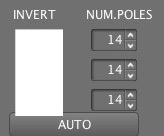
Outside of these aforementioned notes, all other procedures shown in the video should be followed in the same way with the Argo. (Don't forget to perform encoder calibration, and re-store your follow modes as shown in the video). If performed correctly, this process should get your gimbal in normal working condition. Once your gimbal is fully restored and functional, you can also re-check the battery monitoring options. Make sure to click WRITE to save afterwards.
If the complete process does not work the first time around, we'd suggest performing it a second time to make sure you did not miss any steps. Nonetheless, it should get you back up and running. Once your Argo gimbal is indeed in working as normal, be sure to re-save your profiles and name appropriately name the filename so that it is easily identifiable.