Setting up Sensor Orientation
[Note: It is important that you Calibrate your Sensors After Performing these instructions]
There are two sensors on the CAME-TV 7800 Gimbal. One is located above the camera frame, and the other on the vertical frame. These sensors will determine Right from Left as well as Top and Bottom. As your camera moves, the sensors will track the camera’s position. If the sensor is setup incorrectly the gimbal will be confused and cannot stabilize the camera properly.
For the CAME-TV 7500 and 7800 Gimbal, setup the proper Sensor Orientation for both Camera IMU and Frame IMU.
First click the Camera IMU Button and then change the values to
Axis TOP: Z
RIGHT: -Y
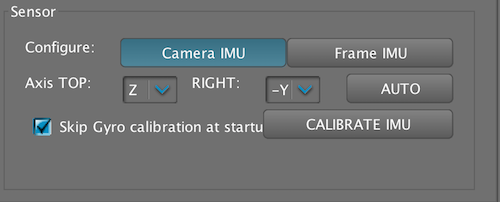
After making these changes, make sure to Save the Settings by clicking the WRITE Button on the lower right corner of the SimpleBGC Application.
Next click the Frame IMU Button and change values to
Axis TOP: Y
RIGHT: -X
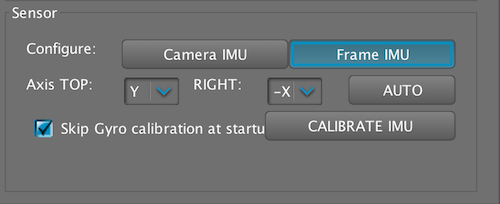
After making these changes, make sure to Save the Settings by clicking the WRITE Button on the lower right corner of the SimpleBGC Application.

To verify that these settings are correctly tracking your camera's movement, first click on the CAMERA IMU Buttong. Now Tilt your camera up (lens towards sky), and tilt the camera down (lens towards floor). View the Pitch Scope on the right side of the application. The Arrow should follow the camera's movements and the point of the arrow should indicate the lens direction.
You can verify the Roll of the camera by tilting the camera body 90 degrees on it's side. When standing behind the camera, the ROLL Scope on the right side of the Application should follow the camera's movements.
If you are unsure about which settings to choose for your Sensor Positions, this video by MrCheesycam explains how to use the Auto Detect Mode.
Video: Setting up proper Sensor Orientation on CAME-TV 7800 Gimbal
[Note: It is important that you Calibrate your Sensors After Performing these instructions]



