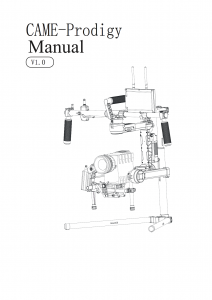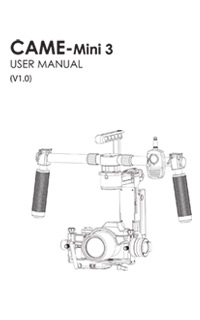Most cameras are designed with its tripod mounting hole positioned perfectly center along the bottom/base of the camera body. However, there are a few cameras that have been designed with the mounting hole off-center, making it difficult to balance onto most gimbals. (See below)

However, one useful solution to this problem is to use a PU-150 Benro/Arca Swiss style QR plate as an extension adapter plate to add more flexibility to your balancing options.
Below you can see some samples provided by customer Ray Roscoe in using the extender plate along with his camera while balancing it onto the CAME-Optimus gimbal. (Click images to enlarge)
 .
. 
Notes from user Ray Roscoe:
1. Remove the center stop screw so the camera can slide just that bit further.
2. There are 2 small allen screw sin the plate, one needs to be removed tow enable the extension plate a little more movement.