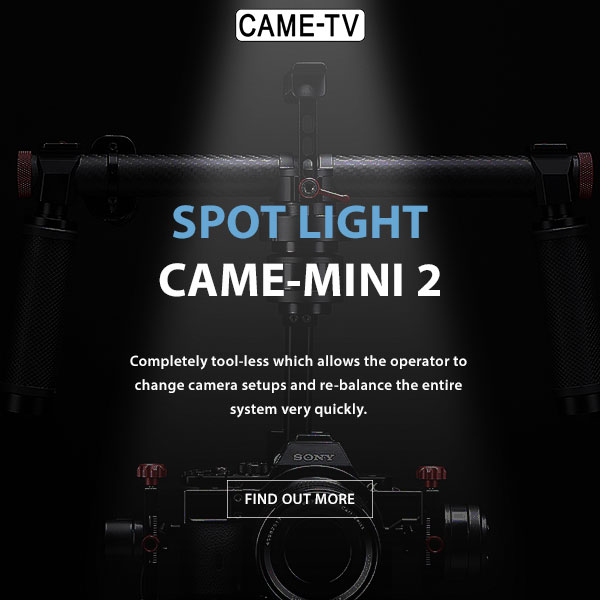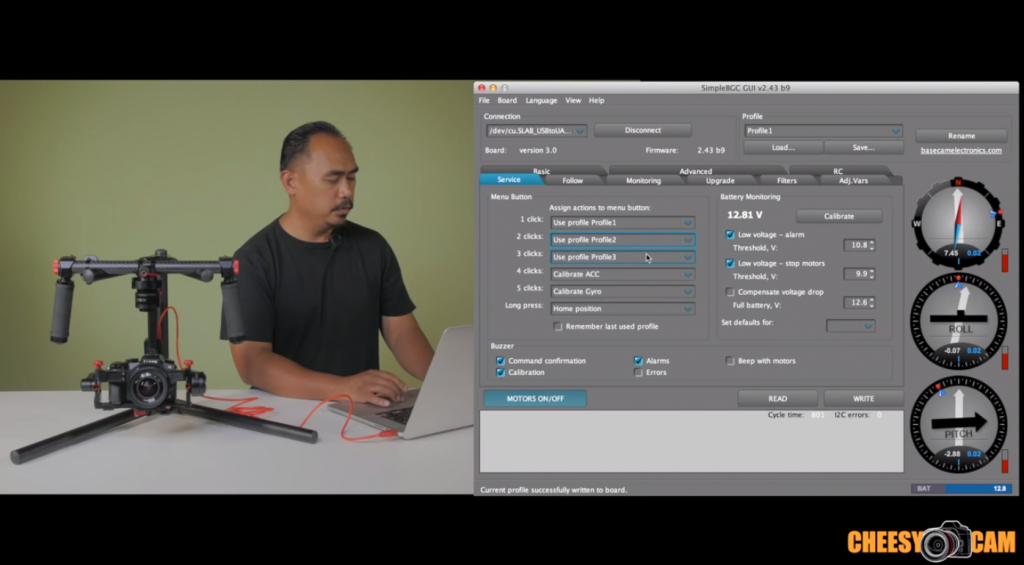Initially, you can download any version of the SimpleBGC software to connect to your gimbal. After your first successful connection, look at the version of the firmware on the screen (shown in green below).
Once you have verified the firmware version, you can go back and download the correct GUI version to match your firmware.
Typically, you will want the the software version whose number is equal or lower than the firmware version. For example, in the example above, since your gimbal has been programmed with a 2.56 b9 firmware, you will want to find a SimpleBGC software version that is equal or slightly lower than 2.56 b9. In this case, the closest software version available is 2.56 b7. You should always use the same GUI when configuring your gimbal. And most importantly, NEVER upgrade your firmware!!!
Download link for the SimpleBGC GUI software can be found here.