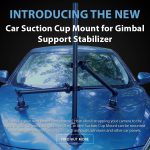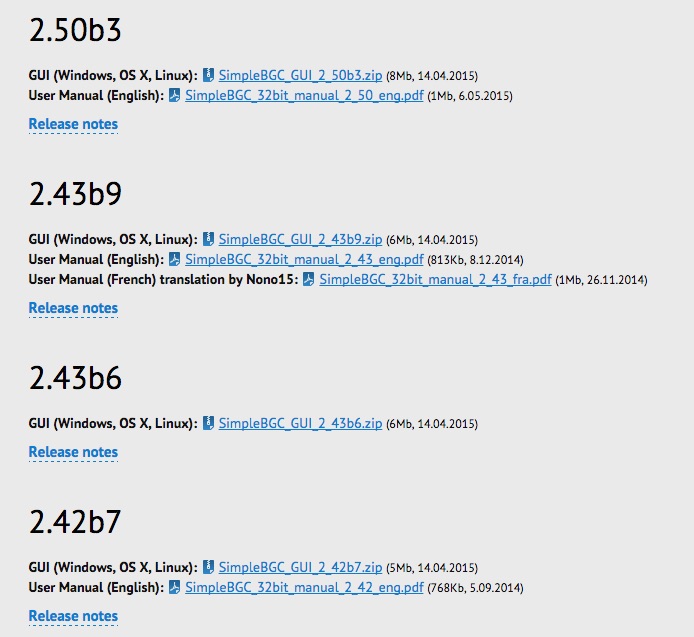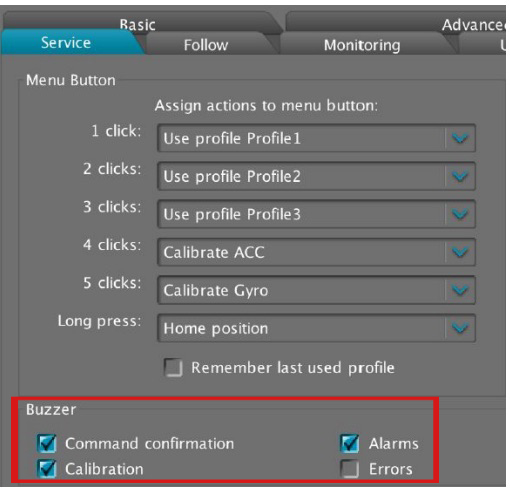If you are already in contact with a CAME-TV support associate regarding a problem or concern with your product, then we recommend sending videos in 1 of the 4 ways listed below. In the video itself, you can simply shoot it with your smartphone and through your POV (or while mounted on a tripod). It is easiest for us to diagnose and troubleshoot a problem remotely if we see exactly what you see.
(Ex: If you are reporting a problem with a shaking gimbal, shoot the video so we see the gimbal in the shot. Do not send a video from the gimbal camera's point of view).
1. Unlisted YouTube Video - Please upload a video to YouTube, save it as Unlisted and then send us the link.
2. DropBox shareable link - Simply upload the video to your DropBox account and provide us with a shareable link.
3. Vimeo Link (Password Protected) - If you have a Vimeo account, you can upload the video and encrypt it with a password for external viewing. You can then send us the video link along with the password that unlocks the viewing restrictions so we can view it on our end.
4. WeTransfer.com Digi-Delivery - If you do not own or have access to any of the accounts listed above, then you can send us your movies for free using WeTransfer.com. You can send multiple files up to 2GB per email for free and no account or membership is needed.
NOTES:
Why do I need to send a video for support?
- First and foremost, by giving our technical staff a first hand look at the issue that you are reporting, they may be able to recognize the problem more easily and in turn provide a timely solution.
- In the past, there have been incidents where customers have presented false claims of product malfunction/defect in order to receive a replacement for their product (which in truth was not defective). Providing a video is a way to show us and confirm that there indeed a manufacturing flaw with an item that is in need of support and/or repair.
Can I just send the video as an email attachment?
- We'd prefer that you DO NOT send videos through email attachments for several reasons.
1) Our support team uses a 3rd party email ticketing/organization system that limits all attachments to only 7mb. Most videos usually are larger in file size and will not be transmitted successfully.
2) Our email software is very sensitive in its security features, and at its discretion, will put suspicious emails with attachments into a spam/junk mail folder, which we likely will not be able to immediately see.