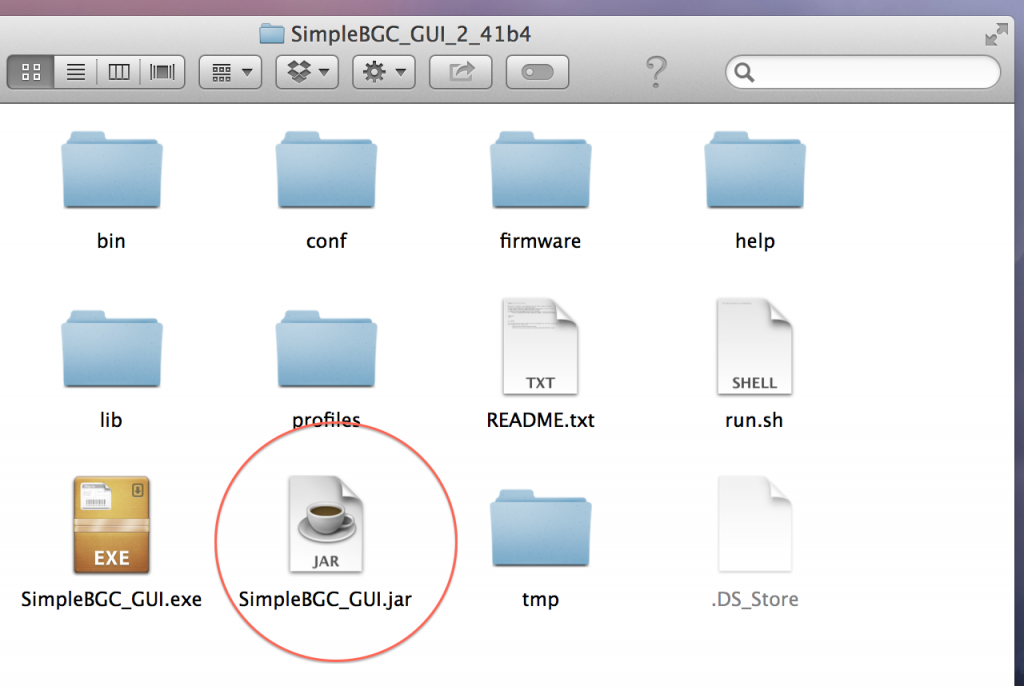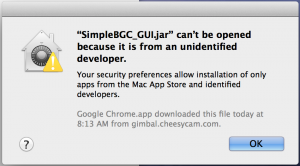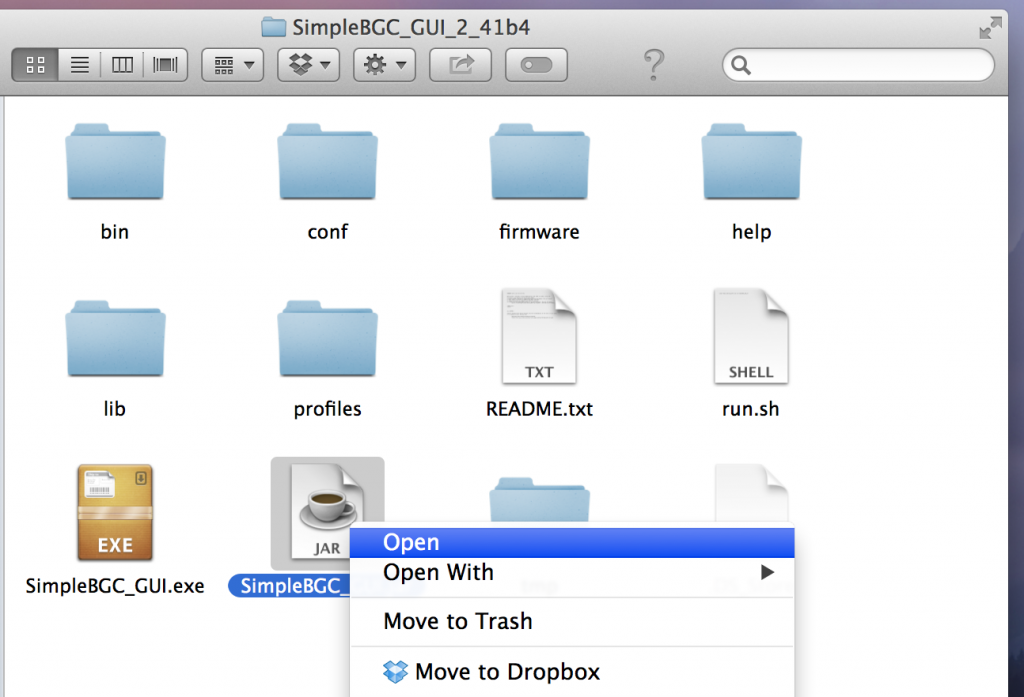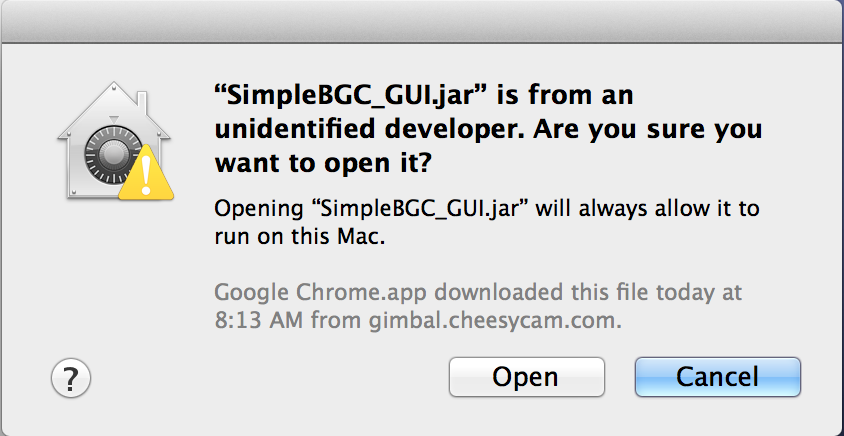The CAME-Single is not able to work in inverted mode because the frame will not rotate properly to support inverted mode.
FAQ
How Do I Download, Install, and Launch SimpleBGC Software on MAC OSX or Windows?
IMPORTANT DISCLAIMER: Please know that all CAME-TV gimbals come pre-programmed to properly function and stabilize right out of the box without the need for software tuning. However, if you choose to make adjustments using the SimpleBGC software, you do so at your own risk. If or when you choose to do so, we strongly urge you NOT to make any changes that are not recommended by us. Doing so may affect your gimbal's functionality, and may require you to send it into one of our facilities for repair at your own cost (if still under warranty). Before making any of the suggested changes below, we also advise that you save your current profiles once connecting and/or capture screenshots of each tab & profile. And perhaps most importantly, NEVER UPGRADE YOUR FIRMWARE, even if the SimpleBGC software tells you to.
——
AT-A-GLANCE CHECKLIST - What you'll need in order to successfully connect to the SimpleBGC software.
- A Mini USB cable capable of data transfers (the type used for hard drives, not smartphones)
- Make sure Java is up to date
- Download necessary driver
- Install correct version of software
FINDING THE CORRECT DRIVER AND SOFTWARE
In order to run the SimpleBGC software on a MAC OSX, you first need to download the MAC driver for the software which can be found by Clicking Here>>.
For Windows computers, when you connect the gimbal to your computer, it may automatically install the proper drive. If the driver for the gimbal was not installed then you can find the driver by Clicking Here>>.
Once you have downloaded & installed the driver, you then would need the SimpleBGC software that matches the firmware on your Control Board Here>> (If you are on Windows use the .exe file and for Mac use the .jar file).
ARTICLE: HOW DO I KNOW WHICH SOFTWARE VERSION TO USE WITH MY GIMBAL?
ONCE YOU ARE READY TO CONNECT
(For Mac OSX)
After you have downloaded and unzipped the software, you will see the following files below. You need to make sure to launch the SimpleBGC_GUI.jar file on a MAC system.
You may be prompted with a message saying that your system cannot open the file from an 'unidentified developer'.
If that is the case, you would need to 'Control + Click' or 'right click' on the file and choose Open.
WARNING: In the event that you receive an error message stating a "GUI Version Mismatch," this means that the software version you are attempting to use is not compatible with the firmware used to program your gimbal's board. No matter what, DO NOT UPGRADE THE FIRMWARE, even if the SimpleBGC software tells you to do so. Doing so will wipe your board's settings and prevent your gimbal from functioning normally. Click here for instructions on how to proceed if you are asked to upgrade your firmware.

Shown above: When your gimbal's board (& associated firmware) conflicts with the SimpleBGC software that you are attempting to connect to. Click here for more information.
(Both Windows and Mac OSX)
You should now see the SimpleBGC GUI software. Once the gimbal is securely connected via USB Data Cable, choose the appropriate port (usually the last one), and click connect on the top left.
Please Note: If you are unable to connect the gimbal to the SimpleBGC software, please make sure your USB Cable is a Data Cable. Some USB cables are only used to charge devices and not a true Data USB Cable. Try swapping the USB Cable, reload the software, and try again.
ONCE CONNECTED
WARNING: We must again strongly urge that you do not suggest making any changes to software settings without direct guidance from a CAME-TV representative. Changing the wrong settings can cause malfunction to your gimbal's performance, and may cause the need to send it in for repair at your cost (if still under warranty).
THE BASICS
Typically, the connection port is the last one that is listed on drop down menu (and it is highlighted by default). Once you have it selected, click on the CONNECT button. Once you are connected, you will see values populate the screen. It is only after you successfully connect to the SimpleBGC software is it ok to turn on your gimbal. Turning on your gimbal may be necessary to do on-the-spot testing, such as adjusting motor power, or joystick speeds.
If you are connecting because of erratic behavior from your gimbal (shaking, spinning), you can always simply hit the MOTOR ON/OFF switch to temporarily deactivate the motors, but keep the gimbal powered up and connected.
Once you have familiarized yourself with the software, and have made the necessary changes (ex: increased motor power), you can click on the WRITE button to save your settings.
Once you have all the changes necessary and are ready to discontinue use, simply hit the DISCONNECT button on the top left of the screen. Once disconnected, you may remove cable from your gimbal and resume use.
Can I upgrade the Firmware on my Gimbal?
We DO NOT RECOMMEND upgrading the firmware on your gimbal as it will reset the Gimbal configuration and you will have to start from scratch to reprogram the gimbal. Even if you have saved your previous PID profiles, the new firmware requires an entirely new profile that is specific to that exact firmware version. More than likely your PID Profiles that were saved using a previous firmware will not work correctly with the new firmware.
If you do not know how to Tune your own system from scratch, we recommend downgrading the firmware back to the original version, and restoring the Default Profile.
If you have a Gimbal with Encoders this will especially be difficult to revert. Encoders are tuned specifically for each motor for each gimbal assembled. These settings will not translate to other gimbals exactly.
What is your Warranty? or Do you have a Warranty?
All the products sold by CAME-TV are eligible for a (1) year warranty from the time of delivery or in-store purchase date. CAME-TV will repair or exchange(only the defective parts will be replaced)any product that fails to meet the specifications provided within the product's warranty period. Customers based in the United States have the option to potentially send their unit to CAME-TV's US-based support facility, but still must follow the guidelines below.
SECTION 1
What is not covered by this warranty?
- Crash, scratch, tear, burn, or any damage caused by non-manufacturing defects;
- Product which did not operate in conformance with installation environmental, mechanical or electrical requirements;
- Any malfunction results from misuse, abuse, vandalism, neglect, improper modification, disassembling, storage, transportation, or handling;
- Lost or misplaced products/parts not caused by manufacturing defect
- The original identification markings on the product have been tampered, removed, or defaced;
- Damage caused by the operation of the unit with a low charged or defective battery;
- Damage caused by reliability or compatibility issues when using unauthorized third-party parts;
- Failure and damaged caused by force majeure.
- Failure or malfunction caused by firmware upgrade/downgrade and/or unauthorized changes to software settings.
- Damaged products that were either purchased used or secondhand and/or without original CAME-TV purchase documentation.
SECTION 2
The warranty, what you need to know.
- Customers are responsible for shipping cost when sending their product(s) back; Technical Support will examine and identify the problem and responsibility; CAME-TV will cover all the test cost, material cost, labor cost, and delivery fee when sending the repaired product back to customers if it is a quality problem in itself. However, customers will be in charge of any customs duty fees that may be required on both incoming & outgoing shipping processes;
- If the product is deemed not to be covered by this warranty, we will contact customer to accept the repair cost, or on its option, have the product returned back to the customer;
- Accepted repair jobs may take anywhere between 3-8 weeks before product is returned to the customer. CAME-TV is not responsible for delays in the shipping process.
- Customers can contact us via email (from Americas: americas@came-tv.com, from outside Americas: europe@came-tv.com) for more details of maintenance process.
Non-Warranty Repair Requests
If your product has either voided any of the warranty terms stated above, or exceeded the 1-year warranty period, then you can still send us a request to have your item diagnosed & repaired. In doing so, please know the following:
- Customers must email technical support and present complete details on the problem they are experiencing with their CAME-TV product.
- Based on the customer's report, CAME-TV will first determine whether or not repair is possible. And secondly, which support facility is capable of handling the repair (US or International). If it is determined that repair is possible, the customer will be presented with a preliminary quote citing the approximate cost for inspection, parts, and labor.
- If the customer wishes to move forward with repair, they must agree to pay all costs, including a mandatory & non-refundable inspection fee* (US based repairs only), incoming and outgoing shipping costs, cost of parts, and supplemental labor fees**.
- Upon agreement of repair, the inspection fee* must be paid to CAME-TV technical support prior to the product being sent out (US based repairs only). Once the repair is successfully completed, the customer must pay the remaining fees for parts, labor & return shipping before the repaired product is sent back to the customer.
- Repair can take anywhere from 4-8 weeks for non-warranty repairs, not including shipping time.
- CAME-TV reserves the right to decline repair services and return any non-repairable products that are no longer under warranty back to the customer.
- For older CAME-TV products, it may be possible that the product itself has been discontinued, and parts may be either limited or unavailable. If you plan to purchase an older CAME-TV product (secondhand/used), please double check with our support team to see if the part you need is available for purchase/replacement.
- Note to US-based customers regarding non-warranty repairs
- *Inspection fee for US-based customers with non-warranty repair requests is $30 USD (flat rate per product).
- **Rate for labor fee will be provided by technical support associate once repair request is received and details have been disclosed.
Will the CAME-TV 7800 Gimbal Work with my BlackMagic 4K Production Camera?
The size and weight of the Blackmagic Design 4K Production Camera will not work with the CAME-TV 7000 / 7500 / 7800 Gimbal Stabilizers. For cameras such as the BlackMagic 2.5K, 4K, and RED Epic we suggest using our CAME-TV 8000 Gimbal Stabilizer.
Is the CAME-MINI 2 Gimbal 8 bit or 32 bit?
The CAME-MINI 2 is a full 3-Axis stabilizer (Pitch, Roll, and Yaw) using the latest 32 Bit SBGC controller with Dual IMU sensors. This is the most advanced controller and sensor combination available for gimbals using SBGC system.
How much weight can the CAME-MINI Gimbal Handle?
The Max payload for the CAME-MINI Gimbal is approximately 1kg. The system works best with cameras such as the Sony A7s, Panasonic GH4, and BlackMagic Design Pocket Cinema Camera (BMPCC), etc.
Performing Quick Basic Calibration on CAME-TV Gimbals and Adding Service Modes for Calibrating without Computer
This video by MrCheesycam will show you how to perform Quick Basic Sensor and Frame Calibrations with your on CAME-TV Gimbal. It will also show you how to add the Service Mode 4 & 5 to your system so that you can perform future Calibrations without a computer.
Calibrating your Sensors can often fix small issues such as camera drifting, unlevel camera position, uneven frame positions, and overall stability. Many CAME-TV Gimbals allow you to switch to Inverted Mode by first powering off the Gimbal, inverting the gimbal frame, and then restarting the system. The gimbal will auto detect inverted mode.
Whenever inverting your Gimbal or using it in normal mode, it can be helpful to re-calibrate your sensors when switching positions. By using Service Mode 4 and Service Mode 5 after starting your system, you can calibrate your camera position and it will assist for more stable performance.
We also suggest taking a look at this article to show you how Service Modes and Profiles can be used with a Gimbal System.
How much weight can the CAME-SINGLE Support?
- The net weight of the CAME-SINGLE is only 1.2kg
- Max payload 1kg. Works with Sony A7s, Panasonic GH4, BMPCC, etc.
How to Balance the CAME H4 Stabilizer
These instructions provided by MrCheesycam shows How to Balance our CAME-TV H4 Stabilizer.
I am interested in Wholesale of your Products? or Do you allow Wholesale?
Start Drop Shipping and/or Wholesaling with CAME-TV.COM
CAME-TV.COM specializes in providing drop shippers, wholesalers and bulk buyers with professional service and hundreds of items at lowest possible prices. A quick look around the CAME-TV website will reveal a careful selection of top selling Gimbal's, steadicam's, led video light's, Fresnel tungsten lights, camera crane jibs and much more.
CAME-TV is currently looking to expand our distributor network. If you are an established wholesaler looking to expand you product line or interested in our drop shipping program, please contact: David Wong at: sale@came-tv.com
What are your shipping costs? or How long does it take to ship an item?
Shipping Address
1. We do not ship to APO/FPO, PO Box address
2. Please write your address in english (If your primary language is not english, please translate it into english), this is very important!
Shipping time
Your items will be shipped around 3 business days following receipt of payment.The delivery to most countries is typically 4-8 business days (by FedEx or DHL)
Tax Payment
We will declare items at a low value for easier customs clearance, the declared value is around 100USD (SOME
Marking the item as a gift or sample
If you want us to mark the package as a gift or sample, please contact us.
Shipping Costs
We try to provide free shipping worldwide. The shipping cost to some countries/areas is high and unfortunately we may have to add-on a shipping cost.
For pure battery products shipped to Norway, Switzerland and Eastern European countries, an additional charge of $90 for dangerous goods is required (charged by express company)
Free Shipping to the Following Countries/Areas:
| Australia |
| Austria |
| Belgium |
| Brunei Darussalam |
| Cambodia |
| Canada |
| Czech Republic |
| Denmark |
| Finland |
| France |
| Germany |
| Hungary |
| India |
| Indonesia |
| Ireland |
| Italy |
| Japan |
| Korea(South) |
| Lithuania |
| Luxembourg |
| Macau |
| Malaysia |
| Mexico |
| Monaco |
| Netherlands |
| New Zealand |
| Norway |
| Philippines |
| Poland |
| Portugal |
| Romania |
| San Marino |
| Singapore |
| Slovakia |
| Spain |
| Sweden |
| Switzerland |
| Thailand |
| United Kingdom |
| United States |
| Vietnam |
For the Following Countries/Areas, You will Need to Contact Us First:
| United Arab Emirates |
| Africa |
| Central America and Caribbean |
| South America |
| Afghanistan |
| Armenia |
| Azerbaijan Republic |
| Bangladesh |
| Bhutan |
| Georgia |
| Kazakhstan |
| Kyrgyzstan |
| Maldives |
| Mongolia |
| Nepal |
| Pakistan |
| Russian Federation |
| Sri Lanka |
| Canary Islands |
| Iran |
| Brazil |
| Chile |
| Dominican Republic |
| Dominica |
| Puerto Rico |
| Peru |
| Reunion |
| Ecuador |
| Trinidad and Tobago |
| Algeria |
| Uruguay |
| Tajikistan |
| Turkmenistan |
| Uzbekistan |
| Bahrain |
| Iraq |
| Israel |
| Jordan |
| Kuwait |
| Lebanon |
| Oman |
| Qatar |
| Saudi Arabia |
| Turkey |
| Yemen |
| American Samoa |
| Cook Islands |
| Fiji |
| French Polynesia |
| Guam |
| Kiribati |
| Marshall Islands |
| Micronesia |
| Nauru |
| New Caledonia |
| Niue |
| Palau |
| Papua New Guinea |
| Solomon Islands |
| Tonga |
| Tuvalu |
| Vanuatu |
| Wallis and Futuna |
| Western Samoa |
| Bermuda |
| Greenland |
| Saint Pierre and Miquelon |
| Albania |
| Andorra |
| Belarus |
| Bosnia and Herzegovina |
| Croatia |
| Republic of Cyprus |
| Estonia |
| Gibraltar |
| Greece |
| Guernsey |
| Iceland |
| Jersey |
| Liechtenstein |
| Macedonia |
| Malta |
| Moldova |
| Monaco |
| Montenegro |
| Serbia |
| Svalbard and Jan Mayen |
| Ukraine |
| APO/FPO |
| PO Box's |
Reset Default PID and Profile Settings for CAME-TV CAME-MINI2 Gimbal
This video by MrCheesycam should only be used as a reference for restoring your the default configuration found on the CAME-TV CAME-MINI2 Gimbal using firmware 2.43 b9.
While you can use the video as reference to copy the settings exactly, there are a few areas in which you DO NOT want to change on your system. This video will explain which options you should copy, and which settings you should NOT COPY.
Primarily you do not want to change your default Invert settings under Motor Configuration. If you believe you need to make changes to your Invert options, you can view our FAQ Article About Gimbal Motor Invert Options.
Do not change your default RC Trim Settings according to the settings in the video above. If you believe you need to make changes to your RC Trim Settings, you can view our FAQ Article about Gimbal RC Settings.
For additional information about the CAME-MINI2 Gimbal, We suggest visiting our blog article regarding How To Use Service Modes and Profiles with the CAME-MINI2 Gimbal by MrCheesycam found here.
What is your Return Policy? Do you have a Return Policy?
CAME-TV RETURN POLICY
CAME-TV offers a 14-day return policy, allowing hassle-free returns without requiring a specific reason. To initiate a return, please contact our aftersales service at americas@came-tv.com. We'll arrange for our logistics partner to collect the package, with CAME-TV covering the return shipping costs. Once your item has been received by CAME-TV, a full refund will be issued promptly.