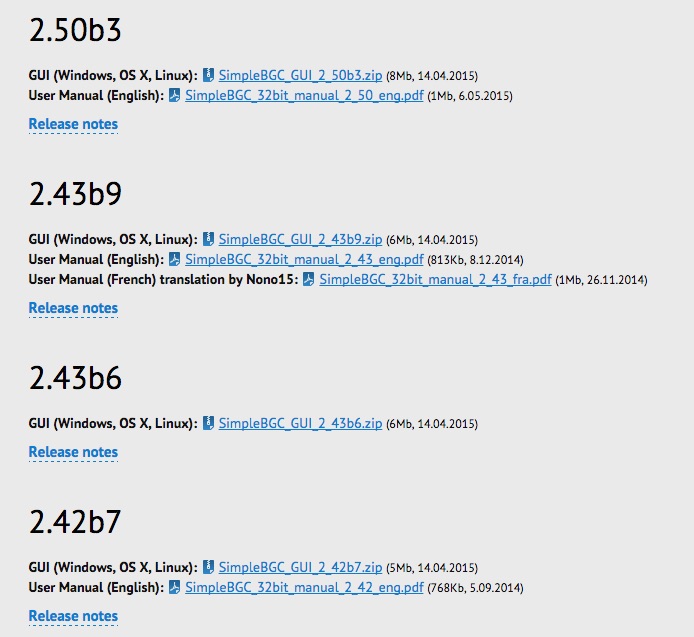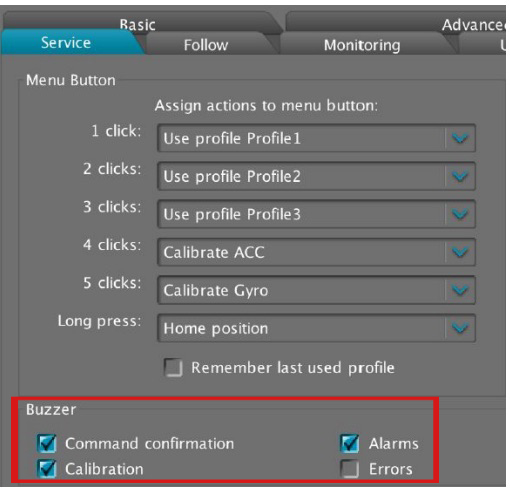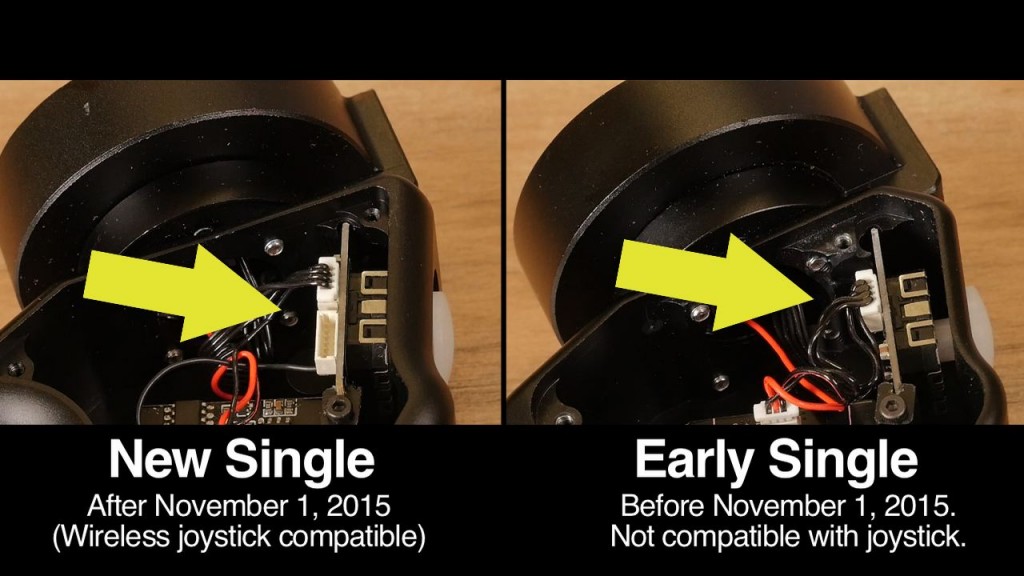As stated in the documentation within the product packaging, adjustments made to the SimpleBGC software settings are strongly discouraged. Making the wrong adjustments can bring confusion to the board, and in turn cause your gimbal to behave erratically. And even worse, this action alone is grounds enough to jeopardize your gimbal's warranty status.
However, despite these warnings, we are aware that there are many outside forces that entice customers to still make these adjustments to the software - whether it be changing follow modes, adjusting joystick speeds, upgrading your firmware, and even loading full profiles from another user (the last 2 we highly discourage).
Long story short, if your gimbal's settings have been drastically altered, to the point where it is negatively affecting its performance (spinning, shaking, beeping - sometimes simultaneously), there is no factory rest button you can press so everything goes back to normal. And as stated above, we do not recommend loading profiles from another user as there are unique settings that do not apply to your specific gimbal.
Even CAME-TV customer support is forbidden from providing profiles whenever requested by customers, for the very reasons above. All is not lost, however. The one process that we can suggest to get your gimbal to a normal functioning state is to manually restore your gimbal's board to its default settings. We have these processes laid out for the 7800 and Mini-2 gimbals. Before attempting either process, make sure that your gimbal matches the firmware shown in its respective document. If your gimbal has a different firmware version, the processes below will not be guaranteed to work.
CAME-7800 Manual Profile Restore Process (Tool-less version)
7800 NOTE: The above contains PID & Motor settings for the most recent tool-less version of the 7800. If you have an earlier version of the 7800 that requires tools for setup, and the gimbal is not fully stabilized after completing the process above, then try switching out the PID/Motor settings with the ones shown here.
CAME Mini-2 Manual Profile Restore Process
Again, please conduct the restore process ONLY if your gimbal's software settings have been altered beyond your knowledge of repair, and if your gimbal is showing extremely erratic behavior. For more minor symptoms such as vibrations, drifting, etc., then you can find quick troubleshooting solutions in our extensive FAQ section.