Youtube user, Yakir Yahish, posted a new video of him testing out the CAME-Single Gimbal at a Church in Israel.
The CAME-Single is one of the first one-handed gimbals that uses brushless motors with encoders. It has a high voltage internal battery built into the handle that gives the CAME-Single more power and stability with a run time of roughly 20 hours. Also, if you haven't seen Yakir Yahish, other CAME-Single test check it out below.
Click below for more information on the new CAME-Single 3-Axis Gimbal.
Monthly Archives: August 2015
How to Restore CAME-TV CAME-SINGLE Gimbal Stabilizer to Default Profile
IMPORTANT DISCLAIMER: Please know that all CAME-TV gimbals come pre-programmed to properly function and stabilize right out of the box without the need for software tuning. However, if you choose to make adjustments using the SimpleBGC software, you do so at your own risk. If or when you choose to do so, we strongly urge you NOT to make any changes that are not recommended by us. Doing so may affect your gimbal's functionality, and may require you to send it into one of our facilities for repair at your own cost (if still under warranty). Before making any of the suggested changes below, we also advise that you save your current profiles once connecting and/or capture screenshots of each tab & profile.
——
On the most part, the CAME-TV Single gimbal can be balanced and fully operated straight out-of-the box. However, with the introduction of encoders, the most minor tweaks in the SimpleBGU calibration software can cause the Single to act somewhat erratic. Unfortunately, there is no undo button, nor is there a singular factory reset switch that can bring your gimbal back to its original state.
However, there is a very specific, yet simple 5-minute process that you can follow in order to get your gimbal functional again. Essentially, it will allow you to start over from scratch and remove any uncharacteristic behavior that you may have accidentally triggered. Tech media reviewer and colleague MrCheesycam breaks down this process step by step in the video below.
Download the SimpleBGC software HERE.
Download the CAME-TV Single Default Restoration profile if you are using SimpleBGC GUI version 2.55 b3 HERE.
If you are using SimpleBGC GUI version 2.56 b7, then download and use the Restoration profile linked HERE.
Not sure which SimpleBGC version you need? Click HERE.
Please note that these restoration profiles are intended to work ONLY for the CAME-Single and will NOT work for any other gimbal model.
NOTE: If you are only experiencing minor problems with your gimbal such as light shaking and vibrations, DO NOT follow the process above. Simply lowering your Motor Power can help eliminate those problems, as referenced in this article.
CAME-TV Sony FS7 Cage Review By Satostudiogear
Recently, Satostudiogear, uploaded this quick and detailed review of the CAME-TV FS7 Cage!
The CAME-TV FS7 Cage is designed specifically for the Sony FS7 camera, allowing you to mount multiple useful accessories to the cage itself that will help your shooting experience. The FS7 Cage has two rosette mounting points(one on each side), which gives you the option to mount the FS7's remote control grip directly to the cage.
Click below for more information on the CAME-TV FS7 Cage!
How to test your gimbal to see if it’s properly balanced
In order to get smooth, steady shots with any of our CAME-TV gimbals, you want to make sure that your camera is properly balanced on them. However, sometimes our customers are so eager to put their new gimbal to use, that they don't take the time balance it accurately.
If you are reading this article, then chances are that you already have, or are in the process of balancing your gimbal. The video below, we will show you a very quick and easy test that will let you know if you've done so correctly.
For full, step-by-step instructions how to balance your gimbal, check out these useful videos produced by reviewer MrCheesycam. CAME-TV 7800 CAME-TV MINI CAME-TV MINI 2, Single
IBC 2015


Every year, IBC brings the world’s electronic media and entertainment industry together to discuss, dissect and challenge the industry’s agenda. It provides a full and vibrant experience at all levels of the industry, embracing everyone from student to CEO, from start-up to media conglomerate, ensuring all voices have a say in its future. Held at the world-class Amsterdam RAI every September, it is at the forefront of industry innovation and thought-leadership, and provides unrivaled networking opportunities for its 55,000 attendees from more than 170 countries.
You can find us at Hall number 10 and our Booth Number is 10.D25a
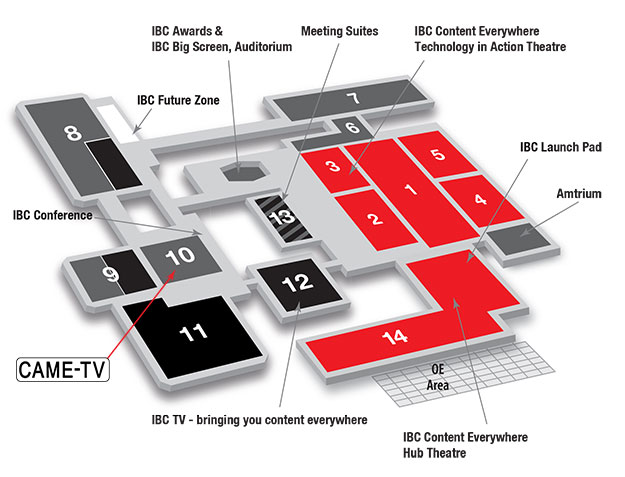
Click here for more information about IBC 2015
CAME-7800 Gimbal Used In A Drag Racing Video By BBW Production
BBW Production, shot this short video of the "Speedtest Glassdrive Racing" Event entirely on the CAME-7800 Gimbal!
With a max payload of roughly 6.6 pounds, the CAME-7800 Gimbal is designed for cameras like the 5Dmk3, GH4 or the Sony A7s.
Click below for more information on the CAME-7800 3-Axis Gimbal.
CAME-Single Used In A Yosemite “Hike To Half-Dome” Video By Scotty Ray
In this beautifully shot video, Scotty Ray, traveled to Yosemite National Park to hike up "Half-Dome". He brought along the CAME-Single Gimbal to document his trip and was able to piece together this video.
"I used the CAME-Single over other gimbals because of its size and reliability. It does everything I need and fits inside my normal DSLR bag. It's a great overall gimbal.For the video, I used a Sony A7s with a Sony 16-35 Zeiss version lens. The video was shot in one day which took about 14 hours without having to charge the CAME-Single."-Scotty Ray
The CAME-Single is a one handed 3-axis gimbal featuring motor encoders that prevent the motors from losing synchronization and skipping steps, decreases power consumption, increases precision of stabilization, and more. The CAME-Single is perfect for small mirrorless cameras such as the Panasonic GH4, Sony A7s or A7RII, and BlackMagic Pocket Cinema Camera. With the upgraded battery, the gimbal can run up to 20 hours on a single charge.
Click below for more information on the CAME-Single 3-Axis Gimbal.
Adjust Motor Power to Help Eliminate Gimbal Vibration
All CAME-TV gimbals have been designed to support numerous camera/lens setups. That is, as long as the overall payload does not exceed that particular gimbal's pre-determined weight capacity. However, it is also possible for a camera setup to be too light. When this happens, users may notice shaking, vibrating, and even noises coming from the motor of their gimbal. But don't panic!! Essentially, the gimbal's motors have been programmed to expect a slightly heavier payload and are just working a little bit harder than they have to.
A quick fix to this problem, would be simply to lower the Motor Power in the SimpleBGC software. But first, before making any changes, we advise archiving all of your current settings (ex: saving your profile or capturing screenshots). In the unlikely event that you may have to revert back to those values, you'll at least have your screenshots for reference. Once that's done, investigate the gimbal and find out which motor (Yaw, Pitch, or Roll) is giving you problems. Once you have determined the culprit, connect to the software and reduce the Motor Power settings accordingly. Step by step details can be found in the video below.
NOTE: For heavier camera setups, simply increase motor power settings instead of decreasing them.
During this motor power adjustment process, it is ok to turn on your gimbal and test functionality after applying changes. Please know that this is a trial & error process and it may take some time to find the perfect settings for your camera setup. And just as a reminder, once you're able to determine the correct settings in one profile to stabilize your gimbal, apply those settings to the remaining 2 profiles in the Basic Tab of the software.
“Power To Your Rig” Video That Features The CAME-TV VM02 V-Mount Plate By FocusPulling (.com)
FocusPulling (.com), uploaded this video about getting some extra battery power for your camera. He goes through a bunch of gear that you might need and if you skip to around the 07:32 mark in the video, he goes over the specs of the CAME-TV VM02 V-Mount Plate.
The CAME-TV VM02 V-Mount Plate offers 12V, 7.2V and 5v outputs and comes with an industry standard 15mm rail mount, so that mounting it to your rig is a breeze.

Click below for more information on the CAME-TV VM02 V-Mount Plate.
CAME-TV Sony A7RII Video Cage and Shoulder Rig Kits
Sony a7RII Support Systems
With the new release of the Sony A7RII camera we have designed a cage that fits the Sony A7RII perfectly. With the A7RII in the cage, you have complete access to the battery so you can easily swap it out without having to take the camera out of the cage.
Depending on what type of setup you need, we offer many different accessories for our cage such as a Matte Box, Follow Focus, Shoulder Pad, Handles, 15mm Rods, and more. We also provide different bundles with our cage that provide some of these accessories as well.
From amateur to professional style videos, we aim to offer high quality products you need to support your system with confidence.
SONY A7RII SUPPORT SYSTEMS AVAILABLE ARE A CAGE, RIG AND FULL SHOULDER SUPPORT RIG
CAME-Single Gimbal Used In A Bourges Cathedral Video By Laurent Briere
Laurent Briere, used the CAME-Single gimbal to film this quick tour video of the Bourges Cathedral in France!

Click below for more information on the CAME-Single Gimbal.
How to change joystick speeds on your gimbal
One of the more useful functions of any CAME-TV gimbal is the built-in joystick/remote control feature. Simply enough, the 2-axis joystick essentially allows you to do seemless panning and tilting movements while maintaining smooth and steady shots with the gimbal.
However, all gimbals come with a pre-programmed joystick speed that dictates how fast its movements are. And sometimes this default speed isn't ideal for the shot that you may want to execute. But luckily, speed can easily be adjusted using the SimpleBGC software. Full step-by-step details are shown in the video below.
CAME-Mini 2 Test Footage By Canal Nômade
Youtube user, Canal Nômade, posted his first test run with the CAME-Mini 2 Gimbal!
Click below for more information on the new CAME-Mini 2 3-Axis Gimbal.
How to calibrate Joystick Neutral Position to prevent your gimbal from drifting
Perhaps one of the more common questions we get from customers is "why is my gimbal drifting when it's powered on?." Obviously, a properly balanced and calibrated gimbal will stay put and only move when (and how) you want it to move.
A likely reason for the drifting is that the RC Sub-Trim settings may be off. The RC Sub-Trim is used to calibrate the Joystick. This is an electro-mechanical control surface that over time may need calibration for it’s true Neutral Position. The most common problem is slow ‘drifting’ of camera position. When the Joystick is not calibrated properly, the gimbal believes that someone is applying Joystick commands and starts to move. The video below will help you properly calibrate your joystick and thus likely eradicate the problem of drifting.
NOTE: If you're using a gimbal with an external wireless remote, then make sure the remote is turned on during this process.
NOTE: After completing this process, if drifting persists on any 1 profile, but is no longer present on either of the 2 Profiles, then you can manually copy the RC subtrim values from the non-drifting profile onto the profile that does drift. In other words, after completing the Auto RC-Subtrim process, if Profile 3 still drifts, but Profile 1 & 2 remains still, then you can manually copy the RC-Subtrim settings from Profile 1 or 2 onto Profile 3. Drifting should then be eliminated from all 3 profiles as a result.
Download the SimpleBGC software here.
How to set up gimbal Follow Modes from scratch using the SimpleBGC software
When you purchase a CAME-TV gimbal, chances are that it has been pre-programmed with 3 main profiles. And each profile contains its own unique set of follow modes, which you can toggle between depending on which mode you need to use.
Profile 1 will enable Follow Modes for both Pan and Tilt (Yaw and Pitch).
Profile 2 will enable Follow Mode ONLY for Pan (Yaw) and will Disable Tilt (Pitch).
Profile 3 will disable All Follow Modes. The Camera heading will stay constant.
However, in the event that these follow mode settings are unknowingly or mistakenly altered in the SimpleBGC software, you can manually restore them by dialing them in yourself.











































